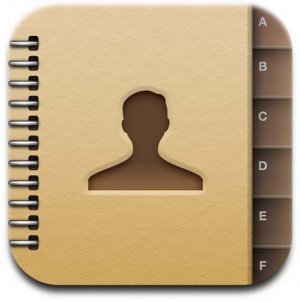
OK, you just got that fancy new PC or new MacBook Pro and you don't know How to Move iPhone Contacts to New Computer
No problem, we'll show you here How to Copy iPhone Contacts to New Computer, whether it's PC or Mac
Note: this procedure also allows you to Transfer Contacts from Old iPhone to New iPhone and to Move Contacts from iPhone to iPad
- First off, make sure the latest version of iTunes is installed on the new PC or Mac. If it's not, you can get it from here
- Now, open iTunes and connect your iPhone to your New computer
- In iTunes upper left corner, click Edit -> Preferences (on Mac, iTunes -> Preferences...)
- Click Devices and make sure "Prevent iPods, iPhones and iPads from syncing automatically" is checked
- Click on your iPhone name under "Devices" on the left hand side
- In the iTunes upper center, click Info
- Check Sync Address Book Contacts and select All Contacts
- Scroll down to the Advanced section and make sure nothing is selected there
- Click Sync in the lower right corner
- When the prompt asks whether you want to delete or merge your iPhone contacts, make sure to select Merge, so that your iPhone contacts are preserved
Voilà . All your iPhone contacts have been transferred to your new Computer, PC, Mac or iTunes
If you need, you can now sync your New iPhone with iTunes, which means you've also learnt How to Sync iPhone Contacts to New iPhone
Notes and possible issues
- On PC, contacts will be stored in the Windows Address Book that you can find in Start -> All Programs -> Accessories
- On Mac, contacts will end up in the Address Book that is found in the Dock
- This procedure allows to transfer iPhone Contacts to a new MacBook Pro or PC without erasing or losing iPhone contacts

Mike Johnson
Founder and Editor of sync-iphone.com has a sincere desire to provide readers with honest and useful solutions for their iPhone
More about him on Google+



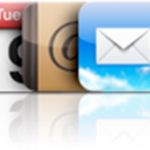




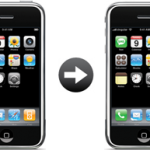


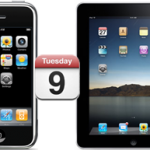

Alternative solution for those who encounter problems transferring contacts from one mobile device to the other on Mac:
Connect your iPhone to iTunes. Then right click (control+click) on your iPhone on the left side under “Devices.” Click on: Backup. This will not only bakup your phone, but it will also save your contacts from your iPhone to your Address Book on your Mac. Please double check that your contacts did in fact transfer & save to your Address Book before moving forward. Then connect your iPad to iTunes and select it under “Devices” on the left side. Under the Info tab select Sync Contacts. This will then add the contacts that you just saved to your Address Book from your iPhone to you iPad – successfully.
Mike, I wanted to transfer my iPhone contacts to my new iPad so I followed your instructions. What I got instead was, instead EVERY freaking contact in my Windows Live Mail (all 1100 of them) are now on my iPhone. This is not what I wanted, so how do I go about getting those contacts off my iPhone?
Next, how do I get my iPhone contacts into the iPad. I already my Windows Live mail contacts in there, I just want to add those 30 or so from my iPhone. I have version 4.3.3 on the phone.
Maybe use CopyTrans Contacts? I used it to transfer my iphone 3G contacts to my new iphone 5 via my computer.
Can you help me please? I have new version of outlook and wanted to send my contacts from my iphone 4s to the new out look. I have synced vis itunes and now find it has wiped my phone? That is the sync seems to only go from computer to phone?
Is there anyway of getting this back?