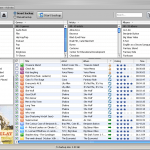For those of you who encounter problems Getting Applications purchased on iPhone back to iTunes, this is a pretty useful trick
- Just right-click on your iPhone in iTunes left panel and select Transfer Purchases
This will Copy all iPhone Applications purchased on your iPhone onto iTunes
Notes & possible issues
If you need to transfer other data from iPhone to iTunes, such as Music, Videos, Photos, Playlists, Ratings, Date Added and so forth, you can read our other tutorial Sync iPhone to iTunes

Mike Johnson
Founder and Editor of sync-iphone.com has a sincere desire to provide readers with honest and useful solutions for their iPhone
More about him on Google+

Note: if you encounter problems with iTunes trying to erase your iPhone from one of the computers, read our Prevent iTunes from syncing iPhone instructions
As mentioned in a previous post, iTunes only allows one-way synchronizations from Computer to iPhone
Then, if you connect your iPhone to a Computer whose library is different from your iPhone's, you may end up with unwanted song deletions on your iPhone
To prevent this and be able to Synchronize your iPhone with several Computers, you need to transfer data from your iPhone to the Computers where this data is missing
Once all your Computers libraries are complete and synchronized, you can sync your iPhone with any of your Computers without risking to lose songs from your iPhone
Just follow these steps
- Start by synchronizing your iPod / iPhone with iTunes on your first Computer ( the one that is most complete )
- Unplug your iPod / iPhone from that first Computer
- Connect your iPod / iPhone to the second Computer and follow the procedure to Sync iPhone to iTunes and transfer iPhone contents to iTunes onto the second Computer
You are all set !
Now that you know how to synchronize an iPhone with two computers, feel free to do so with as many computers as you want
Notes & possible issues
- This solution works for both Mac and PC
- In case your songs are spread across several computers none of which contains your complete library, set your iPhone to Manual Mode. Then, transfer the songs from every library to your iPhone and finally follow this procedure to populate every Computer with your whole library based on your iPhone

Mike Johnson
Founder and Editor of sync-iphone.com has a sincere desire to provide readers with honest and useful solutions for their iPhone
More about him on Google+