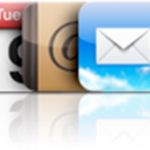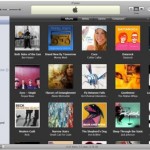Thunderbird popularity is no surprise
This free email client has set the standards in the emailing software niche to the highest level thanks to a spotless reliability and constant innovative new features
Syncing iPhone and Thunderbird Email Client is very easy if you have a CalDAV Server ( you just need a Gmail account )
If you don't have a Gmail account, you can create one here
If you don't want to create a Gmail Account, you can use Microsoft Exchange instead
Start by following the procedure that suits you best to set up your iPhone and then go on with the tutorials for Contacts or Calendar
- On your iPhone, go to Settings->Mail, Contacts, Calendars->Add Account->Other->Add CalDAV Account
- Fill the 4 required fields as follows:
- Server: www.google.com
- Username: your email address, for example your.name@gmail.com
- Password: your password for this email account
- Description: Google Calendar
- Tap "Next"
- Select the Google services ( Mail, Calendar, Contacts ) you wish to sync
- Hit "Done"
- Hit "Keep on my iPhone", so that your existing iPhone Contacts and Calendars are preserved
Set up your iPhone for MS Exchange
- On your iPhone, go to Settings->Mail, Contacts, Calendars->Add Account->Microsoft Exchange
- Fill the 4 required fields as follows:
- Email: your email address, for example mike.johnson@verizon.com
- Username: for example mike.johnson
- Password: your password for this email account
- Description: Mailbox
- Tap "Next"
- Select the services ( Mail, Calendar, Contacts ) you wish to sync
- Hit "Save"
- Finally, hit "Sync"
Sync iPhone with Thunderbird Contacts
- Add the gContactSync add-on to Thunderbird ( more on installing add-ons to T-Bird )
- Sync Thunderbird Contacts with Google Contacts
- Connect your iPhone to your Computer ( iTunes should open up automatically. If not, launch it from Start->All Programs->iTunes->iTunes )
- Click your iPhone in the "Devices" section on the left
- Click the "Info" tab
- Check the "Sync contacts with" option and select "Google Contacts"
- Click the "Sync" button in iTunes lower-right corner
Sync iPhone with Thunderbird Calendar ( Lightning )
- Add the gContactSync add-on to Thunderbird ( more on installing add-ons to T-Bird )
- Sync Thunderbird Calendar with Google Calendar
- Connect your iPhone to your Computer
- In iTunes, click your iPhone in the "Devices" section on the left
- Click the "Info" tab
- Check the "Sync calendars with" option and select "Google Calendars"
- Click the "Sync" button in iTunes lower-right corner
Notes & possible issues
- Your iPhone system must be 3.0 or above
To check your current iPhone version, go to Settings->General->About->Version
If you need to update your iPhone firmware, just follow these instructions - This solution can also be done wirelessly

Mike Johnson
Founder and Editor of sync-iphone.com has a sincere desire to provide readers with honest and useful solutions for their iPhone
More about him on Google+