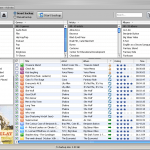Updated version of this article: Sync iPhone Contacts TO Outlook
To sync Outlook Contacts TO iPhone click here
One of the most wanted iPhone synchronization out there, Syncing iPhone Contacts TO Outlook is not that difficult after all
Before attempting the follwing procedure, for more safety, please consider our tutorial
Backup iPhone Contacts
- Connect your iPhone to your Computer ( iTunes should open up automatically. If not, launch it from Start->All Programs->iTunes->iTunes )
- Before you start, Backup iPhone Contacts in case anything goes wrong by right-clicking on your iPhone and select "Back Up"
You'll be able to restore them by right-clicking on your iPhone and select "Restore from Backup"
You can also Backup iPhone Contacts using Gmail
- Now, click your iPhone in the "Devices" section on the left
- Click the "Info" tab
- In the Contacts section, check "Sync contacts with" and select "Windows Contacts"
- Click "All Contacts"
- Click the "Sync" button in iTunes lower-right corner
- Click "Merge", so that your contacts on your iPhone are preserved
Now, press the Windows key+R from your keyboard and type wab, this will open the Windows Address Book
Your merged iPhone and Windows contacts should all be there
Notes & possible issues
- Once you complete the above procedure, your iPhone Contacts will synchronize every time you connect your iPhone to your Computer
- In case the "Merge" button did not show up and iTunes erased your iPhone Contacts, restore them as described above or from Gmail
- For those of you for who these instructions don't work, try our alternate solution Export iPhone Contacts to .CSV

Mike Johnson
Founder and Editor of sync-iphone.com has a sincere desire to provide readers with honest and useful solutions for their iPhone
More about him on Google+