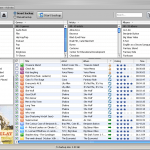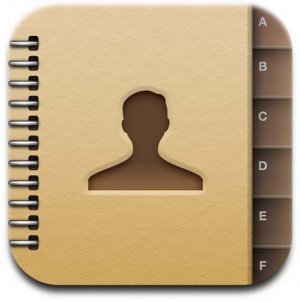
OK, you just got that fancy new PC or new MacBook Pro and you don't know How to Move iPhone Contacts to New Computer
No problem, we'll show you here How to Copy iPhone Contacts to New Computer, whether it's PC or Mac
Note: this procedure also allows you to Transfer Contacts from Old iPhone to New iPhone and to Move Contacts from iPhone to iPad
- First off, make sure the latest version of iTunes is installed on the new PC or Mac. If it's not, you can get it from here
- Now, open iTunes and connect your iPhone to your New computer
Continue reading »

Mike Johnson
Founder and Editor of sync-iphone.com has a sincere desire to provide readers with honest and useful solutions for their iPhone
More about him on Google+

You either purchased a new computer, reinstalled your system or just reinstalled iTunes
Now, if you connect your iPhone to your Computer, you may lose all your iPhone data, because synchronizing an iPhone with an empty iTunes library can erase its whole contents
There are manual ways to Copy iPhone
songs to a Computer and then import
them to iTunes
Unfortunately, this does not preserve what makes your iPhone unique and priceless: all the personal settings you've built over time:
- Playlists
- Ratings
- Play counts
- Album artwork
- Date last played
- Date last skipped
- Date added
- Skipped count
- Default volume
- Start time
- Stop time
- Artist
- Album
- Podcasts & subscriptions
- Audiobooks
- Videos
- Contacts
- Games
- Apps
- Skip when shuffling
- Remember playback position
- Episode ID
- Episode number
- Season number
- Etc...
That's a lot of precious stuff !
Now, to Rebuild iTunes based on your iPhone including all your personal settings, you need a third party program
- Start by getting it from here
- Install it
- Open the program with the shortcut on your Desktop
- Just hit the "Start Backup" button
After a couple of minutes, all your iPhone data are back in iTunes !
From now on, you can sync your iPhone with iTunes again, just the way you always did !
Notes & possible issues
- This procedure will also Transfer purchased songs from iPhone to iTunes
- It will Update iTunes Library based on iPhone, which means if some of your songs are already in iTunes, it will skip them and not create duplicates
- The above procedure is based on the automatic mode ( recommended )
For more advanced users, this program offers all expectable fine-tuning options
Just hit the "Manual Backup" button and you get access to a full range of advanced settings:
- Filter the elements you wish to transfer by:
- Song
- Playlist
- Artist
- Album
- Genre
- Etc...
- Customize the way your songs are imported to both your Computer and iTunes:
- Automatic song renaming options based on combinations of Artist, Album, Name,...
- Folder / sub-folder structure creation based on Artists, Albums,...
- Metadata ( personal settings ) to be imported or not: Ratings, Play counts, Date last played ( see full list above )
- Etc...

Mike Johnson
Founder and Editor of sync-iphone.com has a sincere desire to provide readers with honest and useful solutions for their iPhone
More about him on Google+
Note: if you encounter problems with iTunes trying to erase your iPhone from the new computer, read our Prevent iTunes from syncing iPhone instructions
Probably the biggest limitation with iTunes is the one-way transfer allowing to synchronize iPhone and Computer only from the PC to the iPhone
What if you want to transfer your iPhone the other way round: from iPhone to Computer / iTunes ?
The only way to Copy iPhone to Computer is to use a dedicated program
We describe the iPhone to PC procedure in our Sync iPhone to iTunes tutorial
Notes & possible issues
- This solution works for both Mac and PC
- In case you only want to copy your iPhone files to your Computer and not import them to iTunes, select the "Manual Mode" described in the "Notes & possible issues" section of the Sync iPhone to iTunes tutorial

Mike Johnson
Founder and Editor of sync-iphone.com has a sincere desire to provide readers with honest and useful solutions for their iPhone
More about him on Google+
To discover How to Transfer songs from iPhone to Computer, please refer to our dedicated tutorial
Notes & possible issues
- This solution works for both Mac and PC

Mike Johnson
Founder and Editor of sync-iphone.com has a sincere desire to provide readers with honest and useful solutions for their iPhone
More about him on Google+
To discover How to Synchronize iPhone Playlists to iTunes, please refer to our dedicated tutorial
Notes & possible issues
- This solution works for both Mac and PC

Mike Johnson
Founder and Editor of sync-iphone.com has a sincere desire to provide readers with honest and useful solutions for their iPhone
More about him on Google+