
Being able to export iPhone contacts to a .CSV file is very useful in many situations
For example to sync iPhone contacts TO Gmail, Outlook, Yahoo!, Hotmail,...
So, let's get started
Export .CSV
- Connect your iPhone to your Computer ( iTunes should open up automatically. If not, launch it from Start->All Programs->iTunes->iTunes )
- Click your iPhone in the "Devices" section on the left
- Click the "Info" tab
- Check the "Sync contacts with" option and select "Windows Contacts"
- Press the Windows + R keys from your keyboard and type wab
Now, the rest of the procedure slightly differs depending on your operating system
XP
- Click File->Export->Other Address Book
- Then, select Text File ( Comma Separated Values ) and select Export
- Give a name to the export file ( typically "Desktop" ) and browse for its location
- Click Next and select the fields you want to export
- Click Finish and then Close
Vista / 7
- Click the arrows >> next to "Share with" and select Export
- Select CSV ( Comma Separated Values ) and click Export
- Give a name to the export file ( typically "Desktop" ) and browse for its location
- Click Next and select the fields you want to export
- Click Finish and then Close
All set !
Now, in case you need to Restore iPhone contacts from computer, the .CSV you just exported will be very useful
But, first, you need to import your .CSV to either Gmail or Yahoo
Import .CSV to Gmail
- In your Gmail account, click "Contacts"
- From the "More actions" dropdown menu, select "Import"
- Click "Choose File", locate your .CSV and finally click "Import"
- From now on, you can Sync iPhone contacts with Gmail contacts
Import .CSV to Yahoo
- In your Yahoo account, click Options->Mail options->Contacts options
- Then, click "Import / Export"
- Click "Browse", locate your .CSV and finally "Import now"
- You can now Sync iPhone contacts with Yahoo! contacts

Mike Johnson
Founder and Editor of sync-iphone.com has a sincere desire to provide readers with honest and useful solutions for their iPhone
More about him on Google+



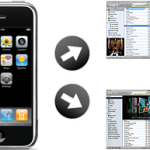


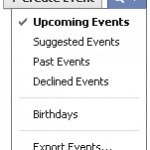
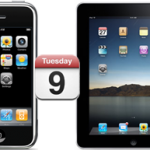




Nice one. Thanks very much for the tip. I had no idea it was this easy to back up my contacts (and by a similar process my calendars). I have just totally redesigned my backup system using this. Cheers
Hello …
I follow the instructions and I only get one record in the CSV file. A record with a ton of commas and my name, probably the iPhone name? I also get a line with all the field names.
I guess I don’t quite get it. I wanted to export from iPhone to CSV on the PC. Why do I open WAB on the PC and then do an export there?
I must be missing something.
How do I get 180 or so contacts to a CSV file?
Could someone set me straight!
Thanks .. Bob
Hi Bob,
Make sure to select Text File ( Comma Separated Values ) when exporting
Otherwise, programs might not know which separator to use
Hi I have the same as Bob, just the iphone name. After clicking “Synch” and “windows contacts” , do you have to click “Apply” first, before the Windows +R?
Thanks
and does this mean you have to synch the windows and iphone contacts so they are the same? Can you just export the Iphone contacts without synching the two, the PC contact list is a bit big and used by another!
I almost got it right copying my contacts to the PC but it only took one number under each name. I have several numbers for each name, how can I take them all?
Dear Mye,
Indeed, this is very complicated
The second numbers are part of a second column
I sincerly think it’s impossible to import those, you will have to reenter them manually, unfortunately
Still, if you find a way to do it, please share it here, because that would be a master-stroke
Do I select browse or ok after “Press the Windows + R keys from your keyboard and type wab” Why does it make a file of my email contacts from outlook
Dear Hayden,
Click OK and you should be all set.
If I have always synced with Outlook and now I want to take an extra back up using the .CSV (windows contacts) can I do that and then revert back to Outlook?
Dear Heidi,
Sure. A backup is just for your personal use.
This is brilliant, in theory. My computer however wont let me export to csv, it says there is an error exporting the address book.
It also wont let me import direct from i tunes to yahoo.
could there be a block on my (work) i phone that is preventing this happening and if so does anyone know how to remove that block to allow either of these back up methods?
Dear Paul,
Try to open the exported .csv file in a plain text editor such as the Notepad (right-click on the file and select Open with Notepad)
Then, click Save As and at the bottom of the window that opens, select ANSI from the Encoding drop down menu
Click Save and try to import your contacts again
Hi Bob,
When I open the Info page & go to Synch Contacts, I am only offered Google or Yahoo options, & it will not allow me to click on anything else other than those 2 or All contacts??? Any suggestions pls???
Dear Glenn,
Make sure Outlook is installed
If it is, try to reinstall it
After five hours and countless attempts I followed your simple instructions with success! Thank you for making it so simple.
Steve G
Hi! I just bought a new pc that came loaded with windows 7 and i bought the home windows software – which does not include outlook!! so how do i now copy my contacts from my iphone to the new computer or back the contacts. pls help!!
Dear Anirban,
This is what you need Backup iPhone Contacts
Now that itunes uses the icloud, I am having problems syncing the contacts on my phone to outlook. Before, when I synced my phone it would update my phone and outlook with the contacts. now, it only updates the phone. Any suggestions?
Dear Mike,
Have a look at the Two-way synchronization between iPhone and Outlook
I lost my iPhone 🙁 and now I have Android..can I perform the transfer without connecting the iPhone to the computer?
Dear Roman,
Sure
You just need to synchronize your Android phone with your computer contacts
my email is through windows mail.
I have an iphone which when hooked up to the computer, the email addresses went right to the new phone… that was great.
I recently created a gmail account. and linked it to my phone. On the phone, i can send and recieve through gmail, using the email addresses in my phone/computer. BUT…when on the computer, I have no address book in Gmail.
I have read the instructions on importing from my windows mail or exporting to gmail. THE BIG QUESTION. If I do this, will i loose my contacts in windows mail?? Can they only be located in one or the other.?
Hi, thought I had found the holy grail, but all I get is one contact copied across?
Any advise on where I’m going wrong?
Dear Tanveer,
What you can try is to remove a big chunk of contacts from the .CSV file with Excel and do the import in smaller bunches
You may have too many contacts in there
Although the steps are straight forward, somehow, iTunes does not just export my contacts to GMAIL and Windows Address Books whatever number of times I try.
This is what finally worked for me:
Step 1: Sync your contacts with iCloud!! Yes – iCloud… since its Apple`s own product, you can be assured that it does work well! 🙂
Step 2: Log on to icloud on the web at https://www.icloud.com/
Step 3: Go to contacts
Step 4: Ctrl + A to select ALL contacts
Step 5: From the Settings option, click on Export (this created a VCF file with all contacts from your phone.
Step 6: Go to gmail > Contacts > Import and locate the VCF from your computer.
Step 7: If you want to sync an Android phone, add the gmail account, go to Settings > Accounts and Sync up.
Hope this helps!!
I was able to make this work for my contacts on my iPod but can the same be done for the calendar on my iPod as well as the notes on my iPod? I’m trying to transfer all of this info from my iPod to my new iPhone but have no idea how to do that… Or is there an easier way to move all the info from my iPod Touch to my new iPhone? Thanks!
Ravi’s answer above appears to work only so far. I get the exported iCloud Vcard file onto my Desktop, but can’t import it into Yahoo. The process begins and I’m prompted to open a .json file, and everything comes to a hault. What is a .json file, and what is its connection to the .vcf file exported from iCloud?