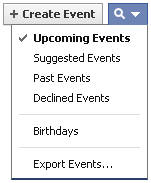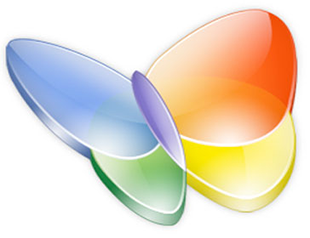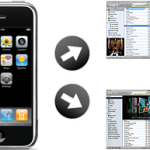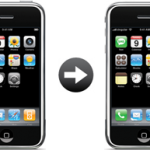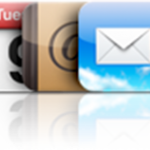To synchronize your iPhone with your Computer Calendars, please refer to the tutorial that suits you best
- Sync iPhone Calendars with Computer
- Sync iPhone Calendars with Outlook
- Sync iPhone with Google Calendar
- Sync Yahoo! Calendar with iPhone
- Sync iPhone Calendars with Thunderbird
For Mac, please refer to Sync iPhone Calendars with Mac

Mike Johnson
Founder and Editor of sync-iphone.com has a sincere desire to provide readers with honest and useful solutions for their iPhone
More about him on Google+
To synchronize your iPhone with your favorite Email account, please refer to the corresponding tutorial
- Sync iPhone emails with Computer
- Sync iPhone emails with Outlook
- Sync iPhone emails with Gmail
- Sync iPhone emails with FaceBook Messages
- Sync iPhone emails with Yahoo!
- Sync iPhone emails with Hotmail
- Sync iPhone emails with Thunderbird
For Mac, please refer to Sync iPhone emails with Mac

Mike Johnson
Founder and Editor of sync-iphone.com has a sincere desire to provide readers with honest and useful solutions for their iPhone
More about him on Google+
- On your iPhone, go to Settings->Mail, Contacts, Calendars->Add Account->Other->Add CalDAV Account
- Fill the 4 required fields as follows:
- Domain: carddav.address.yahoo.com
- Username: your Yahoo! ID, for example your.name@yahoo.com
- Password: your password for this Yahoo! account
- Description: Yahoo
- Tap "Next" and you should be all set
Notes & possible issues
- This solution does not require Outlook
- Depending on your iPhone version, some characters in the password may cause problems to set up a CalDAV account ( typically "#" and white spaces )
- Once you complete the above procedure, your iPhone will synchronize with Yahoo! Contacts every time you connect your iPhone to your Computer
- In case of any iPhone Contacts synchronization problems, on your iPhone go to Settings->Safari->Clear Cookies and restart the Contacts application ( if your iPhone supports multi-tasking, make sure you have actually closed the Contacts app )

Mike Johnson
Founder and Editor of sync-iphone.com has a sincere desire to provide readers with honest and useful solutions for their iPhone
More about him on Google+
- On your iPhone, go to Settings->Mail, Contacts, Calendars->Add Account->Microsoft Exchange
- Fill the 4 required fields as follows:
- Email: your Hotmail address, for example your.name@hotmail.com
- Domain: [ Leave this blank ]
- Username: your Hotmail address again
- Password: your password for this Hotmail account
- Tap "Next"
- A new field called "Server" appears. Fill it as follows:
- Server: m.hotmail.com
- Tap "Next"
- Select the Hotmail services you wish to sync ( Mail, Calendar, Contacts )
- Tap "Done"
Notes & possible issues
- In case of any iPhone Contacts synchronization problems, on your iPhone go to Settings->Safari->Clear Cookies and restart the Contacts application ( if your iPhone supports multi-tasking, make sure you have actually closed the Contacts app )

Mike Johnson
Founder and Editor of sync-iphone.com has a sincere desire to provide readers with honest and useful solutions for their iPhone
More about him on Google+