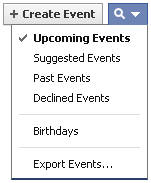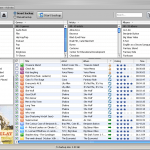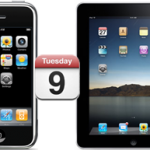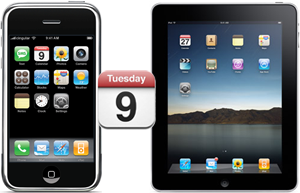
Say you synchronize your iPhone with your calendar at work and you want your iPad at home to be synchronized with your calendar too
Learning How to Sync iPhone Calendar with iPad is actually quite easy and very useful in such situations
Sync iPhone Calendar with iPad using iTunes
This solution comes first in mind, because it's available on both Mac and PC ( note that on PC, it requires Outlook )
The procedure to Synchronize iPhone Calendars with iPad is as follows
- Connect your iPhone to your computer and open iTunes if this is not automatic
- Click on your iPhone in the Devices section of the left panel
- Click the Info tab
- In the Calendars section, select Sync calendars with Outlook
- Choose whether you want to sync all calendars or just selected ones
- Click the Sync button in iTunes lower-right corner
All set !
Notes & possible issues
- This solution also allows to Sync iPhone and iPad with Gmail Calendar
Sync iPhone Calendar with iPad using iCal
This solution is available to Mac users only
The procedure is slightly the same as for iTunes and, by the way, uses iTunes too
- Connect your iPhone to your computer and open iTunes if this is not automatic
- Click on your iPhone in the Devices section of the left panel
- Click the Info tab
- In the Calendars section, click Sync iCal calendars
- Choose whether you want to sync all calendars or just selected ones
- Click the Sync button in iTunes lower-right corner
Sync iPhone Calendar with iPad using MobileMe
Maybe the simplest way to Synchronize iPhone calendars with iPad is to use MobileMe, which is available to both Mac and PC users
Its only major drawback is its cost, MobileMe costs $100 a year
The solutions provided on this page allow to Sync iPad Calendar with iPhone for free and get the same result, so we won't introduce MobileMe any further
Sync iPhone Calendar with iPad Wirelessly
So you want to synchronize calendars between iPhone and iPad over the air ?
No problem
- On your iPad, iPhone or iPod, go to Settings -> Mail, Contacts, Calendars
- In the Calendars section, choose Sync one month back
- Tap Fetch new data
- Select Hourly
The emails calendar function will work as a bridge to manage calendars info
Then, your iPad, iPhone, iPod and other wireless devices will sync to it

Mike Johnson
Founder and Editor of sync-iphone.com has a sincere desire to provide readers with honest and useful solutions for their iPhone
More about him on Google+