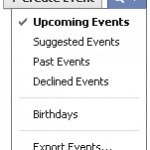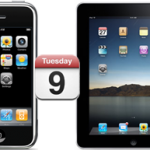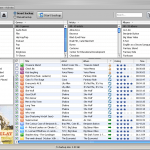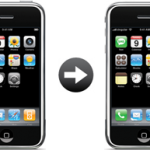Click here for the Solution for Firefox
Even though iTunes allows to sync iPhone Bookmarks with both Internet Explorer and Safari, none of the two most popular Web Browsers at the moment, Firefox & Google Chrome, has been included to this
To Synchronize Firefox and Chrome Bookmarks with your iPhone, you need to first sync Google Chrome and/or Firefox Bookmarks with Internet Explorer and then synch iPhone with IE Bookmarks
- In Firefox or Chrome, go to Bookmarks->Organize Bookmarks
- In the dialog window that opens up, click File->Export...
- Save bookmarks.html to your Desktop
- Open Internet Explorer Web Browser and go to File->Import Bookmarks...
- In the window that shows up, double-click bookmarks.html on your Desktop
- Connect your iPhone to your Computer ( iTunes should open up automatically. If not, launch it from Start->All Programs->iTunes->iTunes )
- Click your iPhone in the "Devices" section on the left
- Click the "Info" tab and scroll down to the "Other" section
- Check the "Sync Bookmarks with" option and select "Internet Explorer"
- Click the "Sync" button in iTunes lower-right corner
Notes & possible issues
- Instead of Internet Explorer, you can use Safari as the intermediate step

Mike Johnson
Founder and Editor of sync-iphone.com has a sincere desire to provide readers with honest and useful solutions for their iPhone
More about him on Google+
Thunderbird popularity is no surprise
This free email client has set the standards in the emailing software niche to the highest level thanks to a spotless reliability and constant innovative new features
Syncing iPhone and Thunderbird Email Client is very easy if you have a CalDAV Server ( you just need a Gmail account )
If you don't have a Gmail account, you can create one here
If you don't want to create a Gmail Account, you can use Microsoft Exchange instead
Start by following the procedure that suits you best to set up your iPhone and then go on with the tutorials for Contacts or Calendar
- On your iPhone, go to Settings->Mail, Contacts, Calendars->Add Account->Other->Add CalDAV Account
- Fill the 4 required fields as follows:
- Server: www.google.com
- Username: your email address, for example your.name@gmail.com
- Password: your password for this email account
- Description: Google Calendar
- Tap "Next"
- Select the Google services ( Mail, Calendar, Contacts ) you wish to sync
- Hit "Done"
- Hit "Keep on my iPhone", so that your existing iPhone Contacts and Calendars are preserved
Set up your iPhone for MS Exchange
- On your iPhone, go to Settings->Mail, Contacts, Calendars->Add Account->Microsoft Exchange
- Fill the 4 required fields as follows:
- Email: your email address, for example mike.johnson@verizon.com
- Username: for example mike.johnson
- Password: your password for this email account
- Description: Mailbox
- Tap "Next"
- Select the services ( Mail, Calendar, Contacts ) you wish to sync
- Hit "Save"
- Finally, hit "Sync"
Sync iPhone with Thunderbird Contacts
- Add the gContactSync add-on to Thunderbird ( more on installing add-ons to T-Bird )
- Sync Thunderbird Contacts with Google Contacts
- Connect your iPhone to your Computer ( iTunes should open up automatically. If not, launch it from Start->All Programs->iTunes->iTunes )
- Click your iPhone in the "Devices" section on the left
- Click the "Info" tab
- Check the "Sync contacts with" option and select "Google Contacts"
- Click the "Sync" button in iTunes lower-right corner
Sync iPhone with Thunderbird Calendar ( Lightning )
- Add the gContactSync add-on to Thunderbird ( more on installing add-ons to T-Bird )
- Sync Thunderbird Calendar with Google Calendar
- Connect your iPhone to your Computer
- In iTunes, click your iPhone in the "Devices" section on the left
- Click the "Info" tab
- Check the "Sync calendars with" option and select "Google Calendars"
- Click the "Sync" button in iTunes lower-right corner
Notes & possible issues
- Your iPhone system must be 3.0 or above
To check your current iPhone version, go to Settings->General->About->Version
If you need to update your iPhone firmware, just follow these instructions - This solution can also be done wirelessly

Mike Johnson
Founder and Editor of sync-iphone.com has a sincere desire to provide readers with honest and useful solutions for their iPhone
More about him on Google+

Update: How to synchronize iPhone Contacts to iCloud
MobileMe is a beautiful, all-in-one, simple way to keep your PC, Mac, iPod, iPhone & iPad altogether synchronized
Its only drawback: it's not free and it's actually quite expensive ( $99/y and $149/y for the "Family Pack" )
The solutions provided throughout this website allow you to benefit from most MobileMe features for free ( see "Tutorials List" to the right )
Though, if you prefer everything to be done automatically, here is how to set up MobileMe on your iPhone
- On your iPhone, go to Settings->Mail, Contacts, Calendars
- Make sure "Fetch New Data" is set to "Push"
- Tap Add Account->MobileMe
- Fill the 4 required fields as follows:
- Your name: your name, for example Mike Johnson
- Address: your MobileMe address, for example your.name@me.com
- Password: your password for this MobileMe account
- Description: MobileMe
- Hit "Save"
- Select the MobileMe services you wish to sync ( Mails, Contacts, Calendars, Bookmarks, Notes )
Turn on "Find My iPhone" if you want to use this service ( more on this feature )
- Tap "Done"
- Turn "Passcode Lock" on
- Click Settings->General->Passcode Lock and enter your desired password twice
Notes & possible issues
- iPod Touch users will need a Wi-Fi connection

Mike Johnson
Founder and Editor of sync-iphone.com has a sincere desire to provide readers with honest and useful solutions for their iPhone
More about him on Google+