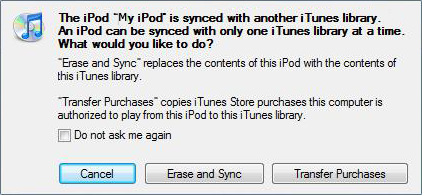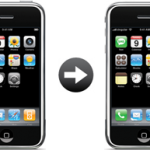Many readers encounter problems with iTunes 10 asking to synchronize / delete iPhone library when linked to another computer
This tutorial shows How to prevent iTunes 10 from trying to sync / erase iPhone on a different computer
When you sync your iPhone to a computer and have checked the "Manually manage music and videos" option on that computer, you cannot activate this option for other computers ( since iTunes 10.x )
Then, you need to clone the Library Persistend ID for OSX and iTunes 10 as follows:
On the second computer ( where you cannot activate the "Manually manage music and videos" option ):
- Close iTunes
- Locate your iTunes Music folder ( usually My Documents/My Music/iTunes, if not, find the path in iTunes->Edit->Preferences->Advanced )
- Open "iTunes Music Library.xml" (do not confound with "iTunes Library.xml" ) in a text editor such as Notepad ( to access Notepad, type Windows key + R and type notepad or click Start->Programs->Accessories )
- Replace the key under "Library Persistent ID" with the value from the same file of your first computer
- Also replace the path to your Music folder one line above if different from the first computer ( typically when switching from XP to 7 )
- Save
- Open "iTunes Library.itl" in Notepad
- Corrupt it by deleting a few lines and typing some dummy text
- Save
- Open iTunes
iTunes now recognizes the corrupt file and rebuilds your Library with the new persistent ID from the .xml file. After that, you will be able to enable the "Manually manage music and videos" option without being prompted to Erase and Sync your data
Notes & possible issues
iTunes Library.itl is located in the following locations
- Windows XP: \Documents and Settings\[your username]\My Documents\My Music\
- Windows Vista: \Users\[your username]\Music\
- Windows 7: \Users\[your username]\My Music\
- Mac OS X: /Users/[your username]/Music

Mike Johnson
Founder and Editor of sync-iphone.com has a sincere desire to provide readers with honest and useful solutions for their iPhone
More about him on Google+