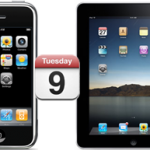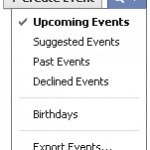Being able to Synchronize iPhone and Firefox Bookmarks has been a recurring missing feature since the iPhone was released
Luckily, Mozilla released Firefox Home, a pretty neat app that makes iPhone and Firefox Bookmarks synchronization a snap
Accessorily, it also allows to synchronize Firefox History and Open tabs between iPhone and computer
Great !
Let's see how to get started
- On your computer, start by downloading the latest Firefox version from here and install it
- Open Firefox and go to Tools -> Set Up Sync -> Create a New Account
- On your iPhone, look for Firefox Home in the App Store and download it
- Launch Firefox Home from your iPhone and enter the Sync info you just created on your PC
- Finally, tap Done and wait until complete synchronization
You're all set !
Your bookmarks will now flawlessly keep being synchronized between iPhone and computer and other devices you may have such as iPad

Mike Johnson
Founder and Editor of sync-iphone.com has a sincere desire to provide readers with honest and useful solutions for their iPhone
More about him on Google+
Click here for the Solution for Firefox
Even though iTunes allows to sync iPhone Bookmarks with both Internet Explorer and Safari, none of the two most popular Web Browsers at the moment, Firefox & Google Chrome, has been included to this
To Synchronize Firefox and Chrome Bookmarks with your iPhone, you need to first sync Google Chrome and/or Firefox Bookmarks with Internet Explorer and then synch iPhone with IE Bookmarks
- In Firefox or Chrome, go to Bookmarks->Organize Bookmarks
- In the dialog window that opens up, click File->Export...
- Save bookmarks.html to your Desktop
- Open Internet Explorer Web Browser and go to File->Import Bookmarks...
- In the window that shows up, double-click bookmarks.html on your Desktop
- Connect your iPhone to your Computer ( iTunes should open up automatically. If not, launch it from Start->All Programs->iTunes->iTunes )
- Click your iPhone in the "Devices" section on the left
- Click the "Info" tab and scroll down to the "Other" section
- Check the "Sync Bookmarks with" option and select "Internet Explorer"
- Click the "Sync" button in iTunes lower-right corner
Notes & possible issues
- Instead of Internet Explorer, you can use Safari as the intermediate step

Mike Johnson
Founder and Editor of sync-iphone.com has a sincere desire to provide readers with honest and useful solutions for their iPhone
More about him on Google+