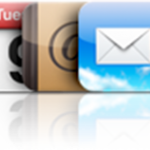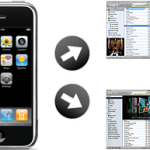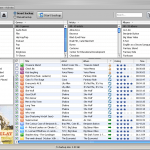Many readers encounter problems with How to Sync iPhone Apps
On this page, you will find solutions to the following problems
- Apps won't Sync to iPhone / Apps not Syncing to iPhone
- Sync iPhone without losing Apps
- Sync iPhone Apps without iTunes
Apps won't Sync to iPhone / Apps not Syncing to iPhone
Solution 1
The problem generally comes from Restrictions to New Applications, which are enabled in your iPhone settings
To disable them, on your iPhone, go to Settings -> General -> Restrictions and turn off "New Applications"
Solution 2
If this does not solve the problem, you maybe need to authorize your iPhone, iPad or iPod
For this, back on your computer, open iTunes
You should see a category called Applications
Click on it and you will see your downloaded apps
Click on any of them and enter your Mac ID when asked
From that on, your computer will be authorized and you should be able to sync your apps just fine
Solution 3
In iTunes left panel, in the Devices section, right-click on your iPhone and select Transfer Purchases
If it doesn't work, proceed as follows
- Open iTunes and go to the App Store
- Navigate to one of the apps you purchased and click Buy
- Click Yes on the You already purchased this item message
- Click File -> Transfer Purchases
- Login, all of your apps should now download to your iPhone
Solution 4
In iTunes left panel, in the Devices section, right-click on your iPhone and select Reset Warnings
- Click the Sync button in iTunes lower-right corner
- iTunes will ask if you want to transfer things from your iPhone to iTunes
- Click Transfer and it should should sync
Sync iPhone without losing Apps
Losing your tens or hundreds of precious apps would be a catastrophe, especially when it took so long to organize them so neatly
Let's see how to avoid this nightmare
- In iTunes left panel, in the Devices section, right-click on your iPhone and select Transfer Purchases
- This will transfer Apps from iPhone to iTunes
- Then right-click again on your iPhone and select Backup
- Copy your application data from the following location
- Tick the Sync Apps checkbox and accept the warning
C:\documents and settings\your_name_here\local settings
If this folder is hidden, this is how to Display hidden folders
Vista / 7
C:\Users\your_name_here\AppData\Roaming\Apple Computer\MobileSync\Backup
Your iPhone will display Restore in Progress or Sync in progress for a while and then you should be all set
Sync iPhone Apps without iTunes
For those who really don't want to take risks or don't want to install iTunes, there's a pretty cool app allowing to Synchronize iPhone Apps without iTunes
It's actually not an "app", but a software ( free ) that runs on your computer and acts as an iTunes replacement, which allows to add songs to any iPod device
It also handles Apps, which makes for an interesting alternative to iTunes to Transfer Apps from computer to iPhone, iPad or iPod and the other way around
You can get it from download.com
Notes & possible issues
- This program does not require a jailbroken iPhone

Mike Johnson
Founder and Editor of sync-iphone.com has a sincere desire to provide readers with honest and useful solutions for their iPhone
More about him on Google+