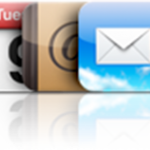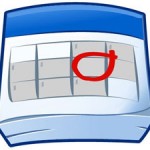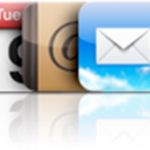To sync iPhone Contacts TO Outlook, click here
To sync iPhone with Outlook two-way, click here
To sync iPhone with Local Contacts AND Exchange Contacts, click here
Probably the most wanted iPhone synchronization out there, Syncing iPhone with Outlook Contacts, Calendars and Emails is very easy, as long as you are using iTunes
Make sure the iTunes sync plugin is enabled in Outlook
Outlook 2003
- Go to Tools -> Options
- Click "Other" and "Advanced Options"
- Select "COM add-ins" and then "iTunes sync add-in"
- Click "OK" and then "Apply"
Outlook 2007 - 2010
- Go to Tools -> Trust Center
- Add-ins
- In "Details" select "iTunes add-in" from the "Inactive Application Add-ins"
- In "Manage", click "COM Add-ins"
- Click "Go"
- In the small window that shows up, choose "iTunes sync add-in"
Click "OK"
Before attempting the follwing procedure, for more safety, please consider our tutorial
Backup iPhone Contacts
- Connect your iPhone to your Computer ( iTunes should open up automatically. If not, launch it from Start->All Programs->iTunes->iTunes )
- Click your iPhone in the "Devices" section on the left
- Click the "Info" tab
- Check the "Sync contacts with" option and select "Outlook"
In case you don't want all your iPhone Contacts to be synchronized with Outlook Contacts, click "Selected groups" and select the groups you want to synchronize
- Then, hit the "Sync calendars with" check box and select "Outlook"
If you do not wish to synchronize all your iPhone Calendars with Outlook, click "Selected calendars" and select what you want to be synchronized
- Finally, click the "Sync" button in iTunes lower-right corner
As simple as that!
- This is unfortunately a one-way synchronization from Outlook to iPhone
To sync iPhone with Outlook two-way, use Google Calendar Sync and select 2-way as the Sync option - This procedure works for both Mac and PC
- Your calendars must be Outlook 2003 or above compatible
- Once you complete the above procedure, your iPhone Contacts will synchronize every time you connect your iPhone to your Computer
- In case of any iPhone Contacts synchronization problems, on your iPhone go to Settings->Safari->Clear Cookies and restart the Contacts application ( if your iPhone supports multi-tasking, make sure you have actually closed the Contacts app )
- This solution allows to sync Outlook with iPhone 4 and iPhone 4S

Mike Johnson
Founder and Editor of sync-iphone.com has a sincere desire to provide readers with honest and useful solutions for their iPhone
More about him on Google+