As iPhone 4S users inevitably noticed, photos taken using the side volume button as a shutter button are displayed sideways and even inverted by 180°
There is no immediate solution other than using the iPhone's screen button to take photos until a new version of iOS comes with a fix
For your photos that are already inverted, we introduce here an iPhone 4S Upside-down photos solution that allows you to batch rotate iPhone 4S upside down pictures
To rotate all these iPhone 4S pics, we've selected a free software
You can make your choice among numerous free batch editing softwares for both PC and Mac
We finally opted for BIMP Lite
Let's get started
- First off, you will need to Transfer Photos from iPhone to Computer
- Then download BIMP Lite, open and install it
- Using this application is pretty straightforward
- Browse your computer in the left panel until you find the folder that contains your photos
- Click on it
- BIMP Lite automatically selects all the photos in this folder in the right side panel
- Now, in the upper-left corner of the program, click Images -> Rotate Image and select 180°
- Then click Start at the bottom of the program and...
Voilà! All your iPhone 4S upside down photos are now fixed
Notes and possible issues
- Beware that BIMP Lite has a little bug
It will rotate even the pictures that are just highlighted in the right panel, even if their checkbox is not checked
So, make sure only a picture you want to rotate is highlighted when you click Rotate Image

Mike Johnson
Founder and Editor of sync-iphone.com has a sincere desire to provide readers with honest and useful solutions for their iPhone
More about him on Google+





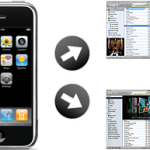




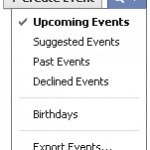
This page is great!! Thanks so much! I really had no concept of synching before reading your tutorials.
At this moment I’m in dire need of your iPhone expertise on another matter…
While trying to free some space by eliminating unneeded apps from my Usage file in Settings, I deleted an app called “Pinger” & suddenly my iPhone screen froze!! Though I can move around within the Settings files & even (seemingly) perform operations on the various settings, I can’t budge from that area. The sleep & Power buttons don’t respond! & I can’t even receive phone calls!! (A message window pops up but I can’t access it!!)
”’WHAT CAN I DO??”’